The Clubbers Module |

|

|
|
The Clubbers Module |

|

|
![]() The Clubbers Module provides a very flexible high level view of all the clubbers. Initially, the grid displays only clubbers with a Role Status of "Active", but other status values can be selected, such as "Inactive" and "Visitor". The toolbar buttons or right click pop-up menu items provide a wide range of actions such as setting a clubber's Role Status, setting Registration to Current, setting Team Color or Team Name, or Assigning a Leader.
The Clubbers Module provides a very flexible high level view of all the clubbers. Initially, the grid displays only clubbers with a Role Status of "Active", but other status values can be selected, such as "Inactive" and "Visitor". The toolbar buttons or right click pop-up menu items provide a wide range of actions such as setting a clubber's Role Status, setting Registration to Current, setting Team Color or Team Name, or Assigning a Leader.
|
Only clubbers with a role in the current club year will be displayed. To locate a person without a role, use Search Members in the Main Toolbar or use the Households module to locate the family and select the individual. |
Ad-hoc reports can be created to analyze club data by using the powerful features of the grid. Records can be filtered, sorted, and grouped. Hide bands and/or columns and print or export the data.
|
Most actions on this grid, including opening member records, opening household ledgers, printing Member Profile reports and printing Registration Forms, can be applied to multiple clubbers (up to 10) at one time using the multi-select ability. |
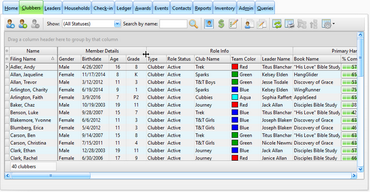
Icon |
Action |
Description |
||
|---|---|---|---|---|
|
Open Member |
Opens the selected clubber(s) whose individual data is then displayed in the Member Window. (Pressing the Enter key or double clicking the row also opens the member record.) |
||
|
New Member (Ctrl-N) |
Opens the Member Window with blank/default values to create a new clubber. |
||
|
Delete Member(s) (Ctrl-D) |
Removes the currently selected clubber(s). This process requires a confirmation. An option is also given to Archive the Member instead. |
||
|
Show |
Filters the data in the grid based on Status. Select the boxes in the drop-down list to indicate the status(es) to display. |
||
|
Search by Name |
Filters the grid to show only the clubbers whose names match the search criteria entered in the text field. (Pressing the Enter key also performs the search/filter.) |
||
|
View/Edit Photos |
Opens the Photo dialog to manage photos. Defaults to the selected member. |
||
|
Open Hh Ledger |
Opens the Household Ledger for the selected clubber's family to manage fees and payments. |
||
|
Begin Registration Process |
Opens the Registration Window Dialog for the clubber's family to manage registration related events. |
||
|
Print Member Profile |
Opens the Member Profile report dialog to print a member profile for the selected clubber(s). |
||
|
Print Registration Form |
Opens the Registration Form report dialog to print a registration form for the selected clubber's family. |
||
|
Grid Tools |
Lists actions related to the grid such as: saving or resetting a grid layout, or exporting data. |
||
|
Set Flag* |
Sets a colored Flag for the selected clubber(s). |
||
|
Assign Handbook* |
Opens the Assign Handbook dialog to assign a new handbook to the selected clubber(s). |
||
|
Open Role Record* |
Opens the selected role in the Roles Dialog. |
||
|
Set Role Status* |
Sets the role status of the selected clubber(s) to one of the following: Active, Archived, Inactive, Prospect, Visitor. The weekly records will also be updated for the current club date and all following weeks. |
||
|
Set Role Team Color* |
Sets the Team Color for the selected clubber(s). The weekly records will also be updated for the current club date and all following weeks. |
||
|
Set Role Team Name* |
Sets the Team Name for the selected clubber(s). The weekly records will also be updated for the current club date and all following weeks. |
||
|
Set Role Leader Assignment* |
Opens a dialog to assign a leader to the selected clubber(s). (The weekly records will also be updated for the current club date and future dates.) |
||
|
Assign Uniform* |
Opens the Assign Uniform dialog to assign a new uniform to the selected clubber(s). |
||
|
Copy Member's Linked E-mail Address* |
Copies the linked e-mail address for all selected rows into clipboard memory for pasting into an e-mail client. The addresses are separated by either semicolons or commas as indicated under Admin > Users.
|
||
|
Copy Member's Linked Textible Phone Number* |
Copies the linked textible phone number (that is then converted to an e-mail address) for all selected rows into clipboard memory for pasting into an e-mail client. The addresses are separated by either semicolons or commas as indicated under Admin > Users.
|
||
|
Copy Household's Primary E-mail Address* |
Copies the household's primary email address for all selected rows into clipboard memory for pasting into an e-mail client. The addresses are separated by either semicolons or commas as indicated under Admin > Users.
|
||
|
Copy Household's Primary Textible Phone Number* |
Copies the household's primary phone number (that is then converted to an e-mail address) for all selected rows into clipboard memory for pasting into an e-mail client. The addresses are separated by either semicolons or commas as indicated under Admin > Users.
|
||
|
Register and Post Payment* |
Opens the Register and Post Payment Dialog to mark the Registration as current for the selected clubber(s). |
* These items are not available directly from the toolbar, but are available from the grid's right click pop-up menu.