Assigning Uniforms |

|

|
|
Assigning Uniforms |

|

|
![]() When a clubber completes an entrance booklet, a "reminder award" is triggered indicating the clubber is eligible for a handbook and a uniform (if applicable).
When a clubber completes an entrance booklet, a "reminder award" is triggered indicating the clubber is eligible for a handbook and a uniform (if applicable).
The Assign Uniform dialog can be invoked in the following ways:
| • | Clubbers Module grid: right click pop-up menu option to Assign Uniform |
| • | Check-in Module: toolbar's Assign Uniform button or right click pop-up menu option |
| • | Registration Window, Step 1 grid toolbar: Assign Uniform button |
| • | Roles dialog: Assign Uniform button (under Registration Info section) |
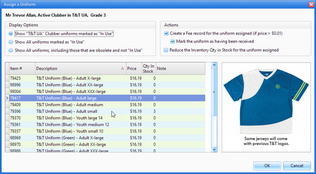
Display Options - filter selections for the list shown in the grid. By default, only uniforms used by the current club and marked as In Use in the Inventory Item Window are displayed. With the first option, the list is further filtered based on the associated role type (leader or clubber).
Actions - determine additional steps taken when assigning this uniform.
| • | Create a Fee record for each uniform assigned |
| • | Mark each uniform as having been received (if a fee is created) |
| • | Reduce the Inventory Qty in Stock for each uniform assigned (do NOT use for historical data) |
|
Set default options for the actions under Admin > System settings > Options > Misc. |
OK - checks the Has Uniform box on the Member's Role record and fills in the description.
Cancel - exits the uniform assignment dialog without saving.