The Leaders Module |

|

|
|
The Leaders Module |

|

|
![]() The Leaders Module provides a flexible high level view of volunteers. Initially the grid displays only leaders with a Status of "Active", but other status values can be selected, such as "Inactive", or "Prospect". The toolbar buttons or right click pop-up menu items provide a wide range of actions such as setting a leader's Role Status, Team Color, or Team Name as well as approving the volunteer for leadership or marking training completed.
The Leaders Module provides a flexible high level view of volunteers. Initially the grid displays only leaders with a Status of "Active", but other status values can be selected, such as "Inactive", or "Prospect". The toolbar buttons or right click pop-up menu items provide a wide range of actions such as setting a leader's Role Status, Team Color, or Team Name as well as approving the volunteer for leadership or marking training completed.
Ad-hoc reports can be created to analyze club data by using the powerful features of the grid. Records can be filtered, sorted, and grouped. Hide bands and/or columns and print or export the data.
While the Leaders Module works much like the Clubbers Module, there are a few differences. For example, the Leaders Module contains more than one grid, each displaying a different set of leader information such as Service and Training History, as well as Leadership Roles.
|
Most actions on this grid can be applied to multiple members using the multi-select ability. |
![]() The Leaders page is displayed by default and provides general information about the leaders.
The Leaders page is displayed by default and provides general information about the leaders.
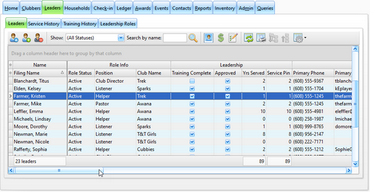
Icon |
Action |
Description |
||
|---|---|---|---|---|
|
Open Member |
Opens the selected leader whose individual data is then displayed in the Member Window. (Pressing the Enter key or double clicking the row also opens the member record.) |
||
|
New Member (Ctrl-N) |
Opens the Member Window with blank/default values to create a new leader. |
||
|
Delete Leader(s) (Ctrl-D) |
Removes the currently selected leader(s). This process requires a confirmation. |
||
|
Show |
Filters the data in the grid based on Status. Select the boxes in the drop-down list to indicate the status(es) of leaders to display. |
||
|
Search by Name |
Filters the grid to show only the leaders whose names match the search criteria entered in the text field. (Pressing the Enter key also performs the search/filter.) |
||
|
View/Edit Photos |
Opens the Photo dialog to manage photos. Defaults to the current member. |
||
|
Open Household Ledger |
Opens the Household Ledger for the selected leader's family to manage fees and payments. |
||
|
Begin Registration Process |
Opens the Registration Window Dialog for the clubber's family to manage registration related events. |
||
|
Grid Tools |
Lists actions related to the grid such as: saving or resetting a grid layout, or exporting data. |
||
|
Set Flag* |
Sets a colored Flag for the selected leader(s). |
||
|
Open Role Record* |
Opens the selected role in the Roles dialog. |
||
|
Set Role Status* |
Sets the status of the selected leader(s) to one of the following: Active, Archived, Inactive, Prospect, Visitor. The weekly records will also be updated for the current club date and all following weeks. |
||
|
Set Role Team Color* |
Sets the Team Color for the selected leader(s). The weekly records will also be updated for the current club date and all following weeks. |
||
|
Set Role Team Name* |
Sets the Team Name for the selected leader(s). The weekly records will also be updated for the current club date and all following weeks. |
||
|
Set Training* |
Sets "training has been completed" for the selected leader(s) to Completed or Not Completed. |
||
|
Set Approved for Leadership* |
Sets "approved for leadership" for the selected leaders(s) to Approved or Not Approved. |
||
|
Add Leadership Training Record* |
Opens a dialog to select an item to add to the Training Record for the selected leader(s).
|
||
|
Copy Member's Linked E-mail Address* |
Copies the linked e-mail address for all selected rows into clipboard memory for pasting into an e-mail client. The addresses are separated by either semicolons or commas as indicated under Admin > Users.
|
||
|
Copy Member's Linked Textible Phone Number* |
Copies the linked textible phone number (that is then converted to an e-mail address) for all selected rows into clipboard memory for pasting into an e-mail client. The addresses are separated by either semicolons or commas as indicated under Admin > Users.
|
||
|
Copy Household's Primary E-mail Address* |
Copies the household's primary email address for all selected rows into clipboard memory for pasting into an e-mail client. The addresses are separated by either semicolons or commas as indicated under Admin > Users.
|
||
|
Copy Household's Primary Textible Phone Number* |
Copies the household's primary phone number (that is then converted to an e-mail address) for all selected rows into clipboard memory for pasting into an e-mail client. The addresses are separated by either semicolons or commas as indicated under Admin > Users.
|
||
|
Register and Post Payment* |
Opens the Register and Post Payment Dialog to mark the Registration as current for the selected leader(s). |
* These items are not available directly from the toolbar, but are available from the grid's right click pop-up menu.
![]() The Service History tab displays the service history details of each leader.
The Service History tab displays the service history details of each leader.
| • | Service History records are created automatically as leaders are created and assigned roles. |
| • | Enter historical records for leaders to have an accurate count of total years served by using the New Service button on the toolbar. |
| • | The most common roles are provided. The list of options can be customized under Admin > System Settings > Generic Lookups > Roles. |
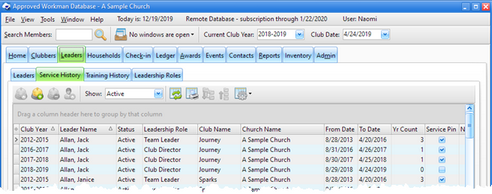
Icon |
Action |
Description |
|
Open Service Record |
Opens the selected service record in the Service dialog. (Pressing the Enter key or double clicking the row also opens the record.) |
|
New Service Record (Ctrl-N) |
Opens the Service dialog with blank/default values to create a new service record. |
|
Delete Service Record (Ctrl-D) |
Removes the selected service record(s). This process requires a confirmation. |
|
Open Member |
Opens the member record associated with the selected service record. |
|
Show |
Filters the data in the grid based on Status. Select the boxes in the drop-down list to indicate the status(es) of leaders to display. |
|
Grid Tools |
Lists actions related to the grid such as: saving or resetting a grid layout, or exporting data. |
![]() The Training History tab displays the training history details of each leader. It is easy to see which leaders have completed (or not completed) the required basic training and background checks.
The Training History tab displays the training history details of each leader. It is easy to see which leaders have completed (or not completed) the required basic training and background checks.
| • | Enter Historical records for prior club years using the New Leader Training button on the toolbar. |
| • | Some common training descriptions are provided. The list of options can be customized under Admin > System Settings > Generic Lookups > Leadership Training. |
| • | Choose to "Automatically Add" selected training items when a leader record is saved. Training items can also be set as Required. Set preferences under Admin > System Settings > Generic Lookups > Leadership Training. |
|
Customize the grid for ad-hoc reports. |

Icon |
Action |
Description |
|
Open Training Record |
Opens the selected training record in the Training dialog. (Pressing the Enter key or double clicking the row also opens the record.) |
|
New Training Record (Ctrl-N) |
Opens the Training dialog with blank/default values to create a new training record. |
|
Delete Training Record (Ctrl-D) |
Removes the selected training record(s). This process requires a confirmation. |
|
Open Member |
Opens the member record associated with the selected training record. |
|
Show |
Filters the data in the grid based on Status. Select the boxes in the drop-down list to indicate the status(es) of leaders to display. |
|
Grid Tools |
Lists actions related to the grid such as: saving or resetting a grid layout, or exporting data. |
The Leadership Roles tab displays all role records for each leader.
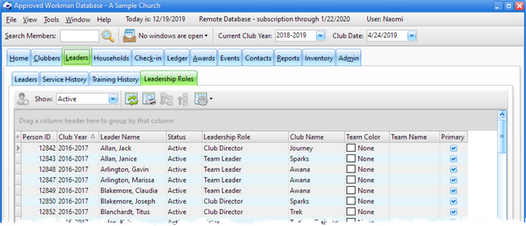
Icon |
Action |
Description |
|
Open Member |
Opens the member record associated with the selected role record. |
|
Show |
Filters the data in the grid based on Status. Select the boxes in the drop-down list to indicate the status(es) of leaders to display. |
|
Grid Tools |
Lists actions related to the grid such as: saving or resetting a grid layout, or exporting data. |