Sorting |

|

|
|
Sorting |

|

|
Clicking on a column header sorts the data in the grid based on that column. One click sorts in ascending order. Clicking again on the same column sorts it in descending order. A triangle appears in the column header to indicate it is sorted and the sort order (up for ascending and down for descending).
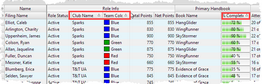
Data can be sorted on more than one column at a time. To create an additional sort, hold down the Shift key while clicking in a second column header. For example, to see how the Sparks Teams are progressing in their handbooks: on the Clubbers grid, click the Club Name column header, then hold down the Shift key and click the Team Color column header and then the % Completed header. Each Sparks team is together ordered by the % completed in the handbook.
|
Sorting leaves all the rows of data in the grid. To limit the records in the grid, apply a filter. |
|
If you always sort the same way, save the grid layout with the sorting options. |