The Toolbar |

|

|
|
The Toolbar |

|

|
![]()
![]() Use this tool to quickly locate and open a member from anywhere in the Windows App. It is on the left side of the Main toolbar and is available from any module. To use Search Members:
Use this tool to quickly locate and open a member from anywhere in the Windows App. It is on the left side of the Main toolbar and is available from any module. To use Search Members:
| 1. | Type a few characters of the first OR last name of any member in the Search Members text box. |
| 2. | Press Enter or click the Perform Search button. If a single member matches the criteria, that member's record is opened in the Member window. If there are multiple matches, the Select A Member dialog opens showing all members whose first or last names contain the entered text. |
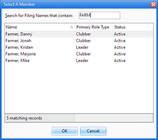
| 3. | If the desired member is listed, open the member record by double clicking or selecting the name and clicking OK. If there are still many names displayed, narrow the list by continuing to type in the Search for Filing Names that contain: field. The list will update as characters are typed. |
| 4. | Click Cancel to discontinue the search without selecting a member. |
![]() The following records open in separate windows and can remain open while using the Windows App: Members, Household Ledgers, Items and Orders. The windows are sometimes hidden by other windows. The Window Manager helps with navigation. It shows No files are open or [#] windows are open and lists each one in the drop-down menu. Select a window to bring it to the front.
The following records open in separate windows and can remain open while using the Windows App: Members, Household Ledgers, Items and Orders. The windows are sometimes hidden by other windows. The Window Manager helps with navigation. It shows No files are open or [#] windows are open and lists each one in the drop-down menu. Select a window to bring it to the front.
|
The Main Menu bar's Window menu also provides organizing options: Cascade All, Minimize All, Restore All. |
The Current Club Year indicates the year for viewing or creating data. Only data for that year is displayed throughout the database. This is normally the current club year, but to view or modify historical data, switch to a prior club year.
The Club Date indicates the current date for entering data. Change the date to view a date in the past. This is the default date used in many modules where a date is a required field. For example, in the Check-in Module when a handbook section is completed.