Assigning Handbooks |

|

|
|
Assigning Handbooks |

|

|
![]() Each active and visiting clubber should have at least one handbook assigned. (Visitors should be assigned an entrance booklet.) When initially adding clubbers to the database, assign completed handbooks for historical purposes and mark each as Done. See the Member Window's Handbooks page for more details on managing handbooks.
Each active and visiting clubber should have at least one handbook assigned. (Visitors should be assigned an entrance booklet.) When initially adding clubbers to the database, assign completed handbooks for historical purposes and mark each as Done. See the Member Window's Handbooks page for more details on managing handbooks.
The Assign Handbooks dialog can be invoked as follows:
| • | Member Window > Handbooks tab toolbar: Assign Handbook button |
| • | Clubbers Module grid: right click pop-up menu option to Assign Handbook |
|
Use the multi-select ability on the clubber or check-in grid to assign books to up to 20 members at once. |
| • | Check-in Module: toolbar's Assign Handbook button or right click pop-up menu option |
| • | Registration Window, Step 1 grid toolbar: Assign Handbook button |
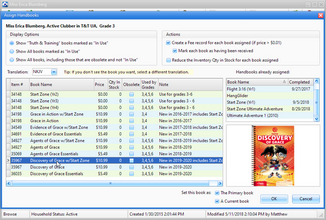
Display Options - filter selections for the list shown in the grid. By default, only books used by the current club and marked as In Use in the Inventory Item Window are displayed.
Translation - further filters the list of handbooks in the grid based on the translation. This defaults to the individual's Preferred Translation.
|
Set the default translation under Admin > System Settings > Options > Misc. The default is used when a new member is created. Change an individual's Preferred Translation on the Misc tab of the Member Window. The individual preference is used on the Assign Handbooks dialog. |
|
While most handbooks are available in all of the translations, there are some exceptions. If the book isn't initially displayed, try selecting the (All) option. |
Actions - determine additional steps taken when assigning this handbook.
| • | Create a Fee record for each book assigned |
| • | Mark each book as having been received (if a fee is created) |
| • | Reduce the Inventory Qty in Stock for each book assigned (do NOT check when entering historical data) |
|
Change the default settings for the actions under Admin > System Settings > Options > Misc. |
Handbooks already assigned - for reference only; the list of handbooks to select for assignment will not include books already assigned.
Set this book as: The Primary book or A Current book - choose the status of the book.
| • | Primary - the main book a clubber is working in. This will be shown in the Clubbers or Check-in grids. Some reports may only include the primary book. |
| • | Current - any book a clubber is working in. All current books will be displayed in the handbooks section. Most reports can be run for all current books. |
|
This can be helpful at the beginning of the year when assigning both an entrance book and a main handbook. The entrance book can start as the Primary and the main handbook as a current book. Once the entrance book is completed, the main handbook can become the primary book. |
OK - adds the book to the member's Handbook list and completes any selected actions.
Cancel - exits the handbook assignment dialog without saving.