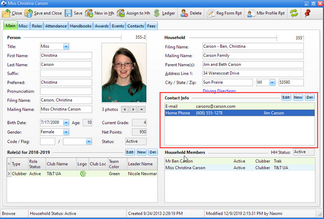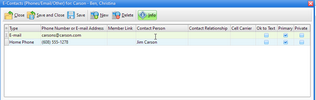Capturing contact information, such as phone numbers and e-mail addresses, facilitates communication. This information is entered for the entire household. It is shown on the Main page of any household member's record in the Contact Info grid.
Capturing contact information, such as phone numbers and e-mail addresses, facilitates communication. This information is entered for the entire household. It is shown on the Main page of any household member's record in the Contact Info grid.
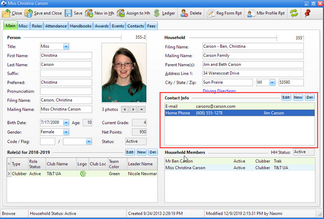
| • | To remove a contact record: select a row in the grid, then click Del above the grid or right click and choose Del Phone/E-mail |
| • | To change a contact record: double-click on the selected row; or select a row in the grid then click Edit above the grid; or right click and choose Open Phone/E-mail |
| • | To add a new contact record: click New above the grid |
Adding or editing a contact record opens the E-Contacts dialog.
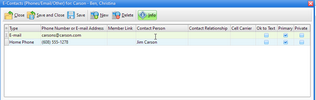

|
Phone numbers and e-mail addresses are shared by all members of the household so only need to be entered once. [An exception is if the Member Link is used, see below.]
|
| • | To add a contact, click New. A blank, editable row is added to the grid. Enter the following: |
| o | Phone number or E-mail address - phone numbers are automatically formatted. Simply type the numbers without dashes or parentheses. |
| o | Member Link - links a phone or e-mail to a specific person. The link is used by the Gather E-mail Addresses and Textible Phone Numbers tool to identify only phone numbers or addresses associated to specific Member Types or Club Names. Phone numbers and email addresses linked to specific persons can also be shown in the Clubber and Leader grids. |
| o | Contact Person - person associated to the contact record. |
| o | OK to Text - indicates a cell phone IS textible AND permission has been given to text. |

|
To send text messages to a cell phone through e-mail, the carrier must be known. When requesting permission to send messages, also ask for the carrier.
|
| o | Primary - one phone number and one e-mail address for the household to use in the Clubber, Leader, and Household Lists. |
| o | Private - indicates the record will not be printed on any formal report. |
| • | To remove a contact from the list, select a row in the grid, then click the Delete button. |
| • | To show/hide information about the dialog, click the Info button. |
| • | When information is edited, the Save and Save and Close buttons will become enabled. |
| • | Use Close to exit the dialog without saving changes. |




![]() Capturing contact information, such as phone numbers and e-mail addresses, facilitates communication. This information is entered for the entire household. It is shown on the Main page of any household member's record in the Contact Info grid.
Capturing contact information, such as phone numbers and e-mail addresses, facilitates communication. This information is entered for the entire household. It is shown on the Main page of any household member's record in the Contact Info grid.