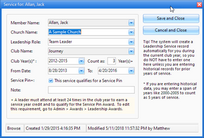Opening or creating a service record opens the Service dialog to view, modify or enter details of a leader's service history.
Opening or creating a service record opens the Service dialog to view, modify or enter details of a leader's service history.

|
To speed the process of entering past service history, instead of selecting a specific club year from the drop-down list, type in a span of club years such as "2010-2018" to represent 8 years of service.
|
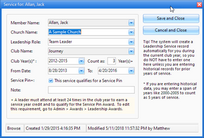
| • | Member Name - the leader who served |
| • | Church Name - where the service was completed. Use <New> to add additional entries. |
| • | Club Name - if the actual club name the leader served in is not listed, the generic "Awana" club may be used and a note added to the record with the specific club name. |
| • | Club Years - a range of years may be entered. Examine Count as # Year(s) to be sure it is calculated correctly. |
| • | From Date - To Date - specific dates (optional). |
| • | Service Pin - indicates if This service qualifies for a Service Pin. |
| • | Note - any additional information related to the service record. |
Actions
| • | Save and Close - saves the record and closes the dialog. |
| • | Cancel and Close - exits without creating a new record or saving changes to an existing one. |




![]() Opening or creating a service record opens the Service dialog to view, modify or enter details of a leader's service history.
Opening or creating a service record opens the Service dialog to view, modify or enter details of a leader's service history.