Handbooks |

|

|
|
Handbooks |

|

|
![]() The Handbooks tab provides an overview of all of the handbooks assigned to a member. Marking completed sections is usually done from the Check-in grid; however, this page is useful to enter historical information such as handbooks completed in a prior club year or sections completed on a prior club date.
The Handbooks tab provides an overview of all of the handbooks assigned to a member. Marking completed sections is usually done from the Check-in grid; however, this page is useful to enter historical information such as handbooks completed in a prior club year or sections completed on a prior club date.
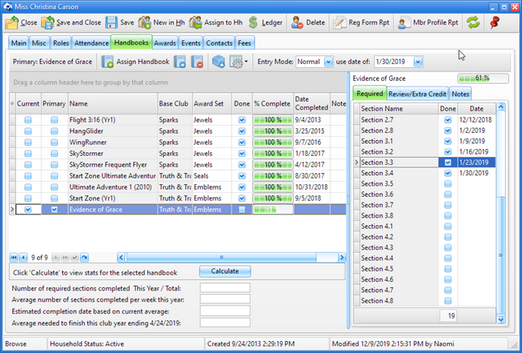
Besides the Member Window toolbar, there is another toolbar that is specific to the Handbooks page.
Icon |
Action |
Description |
|
Assign Handbook |
Opens the Assign Handbook dialog to assign a new handbook to the selected member. |
|
Open Handbook |
Opens the generic handbook window for the selected handbook to show details about the book and the award triggers. |
|
Delete Handbook |
Removes the selected handbook from this member's records. |
|
Open Inventory Item |
Opens the selected handbook's related inventory item in the Inventory Item Window. |
|
Grid Tools |
Lists actions related to the grid such as: saving or resetting a grid layout, or exporting data. |
| • | Entry Mode - controls what happens as sections are marked. |
| o | Normal - points are tallied as sections are marked. If an award is earned upon completion of a section, it is automatically created. |
| o | History - no point calculations and only book level awards are generated. Completed sections must be marked one at a time. Use this when entering historical data for a small number of sections done prior to the current club year. |
| o | Speed - no point calculations and only book level awards are generated. Sections do not need to be marked one at a time. Instead, simply mark the last completed section and ALL of the prior sections are marked automatically. Use this when entering historical data for a large number of sections completed prior to the current club year when actual completion dates are not significant. |
| • | use date of - the date used when a section is marked. It defaults to the current club date, but can be modified when marking sections from a different date. |
All handbooks that have been assigned to the clubber are shown along with the following information:
| • | Current - indicates the clubber is actively working in the handbook. There can be more than one current book (for example, a clubber might still be working on Review or Extra Credit work in another book, or completing an unfinished book from a previous club.) All current books are available as a choice in the Check-in Module's Sections Grid for marking sections. |
| • | Primary - indicates the clubber's main handbook. This book is displayed in the Primary Book column of the Clubbers and Check-in grids. |
| • | Name - of the handbook. |
| • | Award Set - available award sets for books where more than one type of award can be earned. This determines the type of award to trigger (for example, to use up an inventory of old awards instead of a new set to be associated with the book). |
| • | Done - indicates a book is completed. |
|
A handbook is normally marked as Done automatically when the last required section is completed. Manually select this check box only when entering historical data. Doing so requires a confirmation to continue and asks for a Completion Date which is used for all blank required sections of the book. An option to assign the next handbook is also given. Answering "yes" invokes the Assign Handbook dialog. |
|
When entering historical data for BOOKS that were completed PRIOR to the current club year, do NOT tediously mark all of the sections completed. Instead, use the Done check box to indicate the book was completed. If the actual Completion Date is known, enter it. If not, enter a date that is PRIOR to the current club year. Otherwise, the clubber will get credit for completing the book in the current club year. If the exact date of completion is not known, a good rule of thumb is to select the last date of the prior club year. |
| • | % Complete - shows the percent of required sections completed in the handbook. |
| • | Date - of completion. This defaults to the current club date when the Done check box is marked, but can be modified. For the clubber to get credit for completing the book during the current club year, select a valid club date in the current club year. (See Tip under "Sections Grid" below.) |
| • | Calculate button - fills in the statistic fields below the grid for the selected handbook. This is especially useful near the end of the club year to estimate if the clubber will be able to complete a handbook before the end of the year. |
|
To view this information for multiple clubbers, use the formal report "Current Handbook Status" and select the Type of "Summary". This will help in planning an end of year award supply order. |
The right side of the Handbook page contains a Sections Grid which displays the sections applicable to the selected handbook. The Sections Completed Grid of the Check-in module is generally used to enter sections completed during club time, but completed sections can also be entered here.
| • | Handbook / Percent Complete - displays information about the handbook currently selected in the main grid |
| • | Required, and Review/Extra Credit tabs - Sections in the required group must be completed to get a book award. Sections in the review or extra credit group are optional. Click on the desired tab to show the relevant Sections Grid: |
| o | Section Name - description matching the section in the handbook. |
| o | Points - amount added to the member's total when the section is completed. |
| o | Done - indicates a section has been completed. |
| o | Date - of completion for the section. This defaults to the use date of: selection in the toolbar, but can be modified. |
| • | Notes tab - tracks any additional details pertaining to the specific handbook for this member. |
|
When entering historical data for SECTIONS (in an incomplete book) that were completed PRIOR to the current club year, be sure each Completion Date is PRIOR to the current club year. Otherwise, the clubber will get credit for the completed sections in the current club year. If the exact date of completion is not known, a good rule of thumb is to select the last date of the prior club year. |