Working with Awards |

|

|
|
Working with Awards |

|

|
Most awards are generated automatically as handbook sections are marked. Awards for completion of a section, or a group of sections, are determined by records on the Section Groups and Awards tab of each Generic Handbook record. Awards for completion of a book are determined by records under Admin > System Settings > Awards > Book Awards.
Award descriptions and photos come from corresponding Inventory Items. For an item to be listed as an award option, Use this item as a choice in any AWARD related drop-down list must be marked on the Club Usage tab of the Inventory Item window. The database uses section and book awards recommended by Awana Clubs International. However, the database allows changes or adding items to the Inventory to use as awards.
This section covers the basic information related to awards. See the Awards Module for more details.
When sections are marked as completed, either from the Check-in Module or the Member Window's Handbooks tab, awards are automatically created and assigned to a member. When a section or book is completed that triggers an award, the Award Message dialog opens.
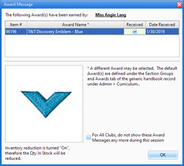
Award Name - description from the Inventory record. A different award can be selected.
Received - indicates the award was given to the clubber; the default is determined by Admin > System Settings > Options > Misc, but can be changed.
|
If the award is pulled and either given to the clubber or labeled for the clubber, mark it as received. If awards are pulled at a later time, don't mark it as received. For book awards that are handed out at the end of the year, leave them as not received. The Award List report can be run or the Awards grid filtered to show all awards that are not yet received to easily identify those that still need to be given out. These are suggestions. We recommend establishing a system that is meaningful and can be implemented consistently. |
For All Clubs, do not show these Award Messages any more during this session - allows suppression of all award dialog messages. When Cubbies awards are triggered, there are additional options that apply to Cubbies only.
|
Suppression of the award messages can also be done from the Check-in Module. In the Status bar below the grid, check the box to "Suppress Award Messages". |
|
Suppression of the award messages does not affect the automatic triggering of the award and creation of the award record. |
If an award was not marked as received at the time it was generated, the easiest way to mark it afterward is from the Awards Module grid. Select the desired record(s), then click the Rcvd button (or use the right click pop-up menu item). When marking awards Received, set Date Rcvd to date field defaults to the current club date, but can be changed if needed before clicking the Rcvd button.
|
Mark multiple award records as received all at once by multi-selecting records. |