The Log-in Dialog |

|

|
|
The Log-in Dialog |

|

|
The Log-in dialog checks credentials before allowing access to the database. Each person that is allowed to access the database should have a separate user account.
|
Do not create generic accounts with generic passwords that everyone knows! Multiple user accounts can be created under Admin > Users. Subscriptions are based on number of users logged in at once. There may be more user accounts than the subscription tier limit. |
This section explains details of the Log-in dialog. For an overview, see Logging in to the Windows App.
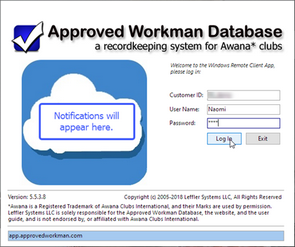
| • | Customer ID - assigned customer number for your database |
| • | User Name / Password - credentials that allow access for a user. An admin user can add users and assign passwords. |
|
Having unique user accounts allows each person to have customize grid layouts and select a theme/skin. When records are added or modified, the timestamp and user ID will be more accurate. Also, some users should have limited permissions while others should have full Administrator access. |
| • | Log In - verifies the Customer ID, User Name and Password are valid. If a user is already logged in to the database and attempts to log in again, a warning message appears asking to reset the account (thus closing the program that is already running). |
|
If the maximum number of users (based on subscription tier) are already logged in, a message will be displayed. If the database thinks YOU are already logged in, a different message will be displayed and provide an option to reset the account. Only use this option if you are certain no one else is using your account. In that case it is OK to reset your account, otherwise click No and exit the Log-in dialog. Note: If the database was not able to shut down and log a user out properly (for example, there was an error message that forced a shutdown), this message will appear. In this case, reset the account and continue with the log in. |
| • | Exit - closes the Windows Ap application without attempting to log in. |
| • | Version Number - updates are periodically released to fix defects and add features. When an update is applied, a newer version number will be displayed. |
| • | Notifications - messages regarding updates or maintenance will be displayed in the cloud. |