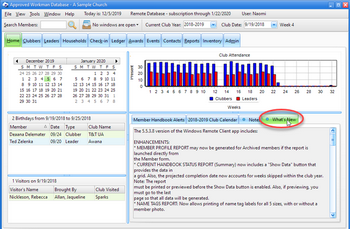Logging into the Windows App |

|

|
|
Logging into the Windows App |

|

|
To log in to the Windows App:
| 1. | Double click the AWdb Remote icon on your desktop to open the Log-in dialog. |
![]()
| 2. | Type the Customer ID, User Name and Password for a user account. |
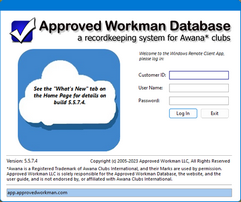
|
Notifications are given in the cloud area. |
| 3. | Click Log In. In a few seconds, the Main Window opens. The What's New tab on the Home page provides a list of enhancements and fixes when there is a new version. |