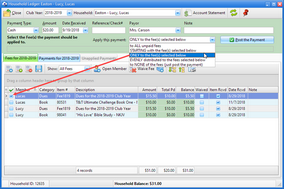Details and settings for working with dues are found throughout the Windows App. This section provides an overview of how to set dues amounts, mark dues as paid, and record payments for annual dues fees.
Assigning Dues Amounts
The Windows App can accommodate a variety of dues situations. Dues amounts can be different for each Club. Also, clubbers might pay dues once for the entire year or pay a little each week.
To assign the amount of money each clubber should pay for dues:
| 1. | On the Main Window, click Admin > Club Setup > Club Names, Logos, Dues and Points and locate the "Dues" header band. |
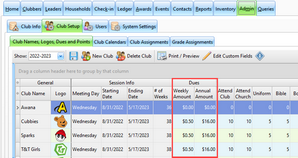
| 2. | Enter the Weekly Dues Amount and the Annual Dues Amount for each club. |
| • | The weekly dues amount is used when the Dues Pd check box is marked on the Check-in grid. |
| • | The annual dues amount is used to create the dues fee when a clubber is registered (or a weekly dues payment is made). |

|
Try to use values that make mathematical sense. For example, if weekly dues are $1.00 and there are 32 weeks, then the annual dues should be $32.00.
|
Marking the Weekly Dues as Paid
The easiest way to mark weekly dues as paid is to use the Check-in Module as follows:
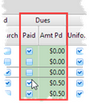
| 1. | Make sure the Current Club Date is set correctly. |
| 2. | Check the Paid box. A CASH payment is created for the clubber in the Household Ledger. |
| 3. | The Amt Pd defaults to the amount set for weekly dues under Admin > Club Setup > Club Names, Logos, Dues and Points but can be changed by typing over the amount. |
Making a Payment on the Annual Dues Fee
 The method described above enters a CASH payment exclusively for dues for the selected clubber. If a payment is received to cover dues for more than one clubber, and/or it is not only for dues but also for books and uniforms, then the payment must be entered through the Household Ledger as follows:
The method described above enters a CASH payment exclusively for dues for the selected clubber. If a payment is received to cover dues for more than one clubber, and/or it is not only for dues but also for books and uniforms, then the payment must be entered through the Household Ledger as follows:
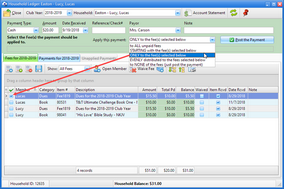
| 2. | Select the Payment Type (cash, check, etc), then enter the Amount, Date Received (defaults to current club date), Reference/Check#, Payor, and Note (if desired). |
| 3. | From the Apply this payment drop-down list, select “ONLY to the fee(s) selected below”. |

|
If more money is received than the amount needed to cover the cost of dues, select "STARTING with the fee(s) selected below" so the remaining money goes towards other fees.
|
| 4. | On the Fees tab, check the box next to the dues fee(s) to which the payment should be applied. |
| 5. | Click Post the Payment to apply the payment. |

|
The Post the Payment button is enabled only after selecting one or more of the fee check boxes.
|




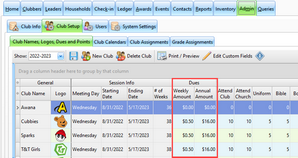
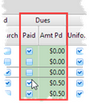
![]() The method described above enters a CASH payment exclusively for dues for the selected clubber. If a payment is received to cover dues for more than one clubber, and/or it is not only for dues but also for books and uniforms, then the payment must be entered through the Household Ledger as follows:
The method described above enters a CASH payment exclusively for dues for the selected clubber. If a payment is received to cover dues for more than one clubber, and/or it is not only for dues but also for books and uniforms, then the payment must be entered through the Household Ledger as follows: