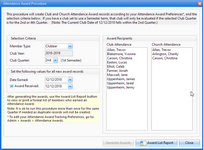On the last week of each quarter or semester, a reminder to generate Club and SS/Church Attendance Awards is triggered. Use the Attendance Awards procedure to easily do this, as follows:
On the last week of each quarter or semester, a reminder to generate Club and SS/Church Attendance Awards is triggered. Use the Attendance Awards procedure to easily do this, as follows:
| 1. | Select Tools > Attendance Awards from the Main Window's Menu bar. |
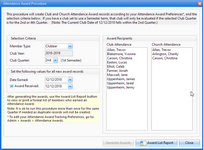
| 2. | Set the Selection Criteria - select values for: Member Type, and Club Quarter. The Club Year shows the Current Club Year from the Main Toolbar and is read-only. |
| 3. | Set the following values for all new records: |
| • | Date Earned - defaults to the current week, but can be changed. |
| • | Award Received - indicates if awards should be marked as Received by members when the award is created. Checking the box enables the date Received field. |

|
If not marking awards as received, easily mark them as received later from the Awards module.
|
| 4. | Click Generate Awards. Awards are created for members that meet the criteria. Names are shown under Award Recipients. Message dialogs indicate the number of recipients and number of records created. |

|
The procedure will not generate duplicate awards even if it is run multiple times.
|

|
Excused absences: To review a member's attendance, open the Member record and go to the Attendance tab. To excuse an absence, make Attend Excused and SS Attend Excused columns visible (they are normally hidden). Check the box to excuse attendance, then rerun the procedure. Attendance can also be excused from the Check-in grid.
|
| 5. | Click Award List Report if a formal report is desired and Close when finished. |




![]() On the last week of each quarter or semester, a reminder to generate Club and SS/Church Attendance Awards is triggered. Use the Attendance Awards procedure to easily do this, as follows:
On the last week of each quarter or semester, a reminder to generate Club and SS/Church Attendance Awards is triggered. Use the Attendance Awards procedure to easily do this, as follows: