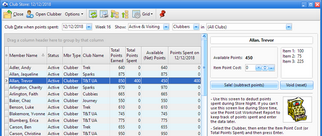Use this tool to see how many points a clubber has to spend and to deduct spent points, as follows:
Use this tool to see how many points a clubber has to spend and to deduct spent points, as follows:
| 1. | Select Tools > Club Store from the Main Window's Menu bar. |
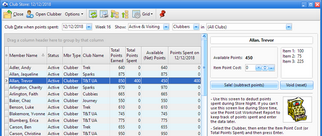
| 2. | Set the Club Date when points spent. It defaults to the current club date, but can be changed. |
| 3. | Use the Show: drop-down lists to filter by Status, Role Type and/or Club. The grid can also be manipulated as explained in working with grids. |
| 4. | Select a clubber in the grid on the left. The clubber's information will be shown on the right. |
| 5. | Enter the Item Point Cost (or total points spent) for the items purchased. |
| 6. | Press Enter or click Sale. The clubber's Net Points are decreased and Points Spent are increased. Click Void (reset) to revert to the original Net Points with zero Points Spent. |
The following common functions can be accessed using buttons on the window's toolbar:
| • | Open Clubber - opens the Member Window for the selected clubber to get more details |
| • | Options - choose to Set focus to Item Point Cost after selecting clubber, and/or Set focus back to the grid after pressing Enter |
| • | Stay On Top - a toggle button that is either selected or not. When it is selected, the Club Store window remains in front of the Main Window. When not selected, use the Window menu or the Window Manager list in the Main Window's toolbar to return the hidden window to the front. |




![]() Use this tool to see how many points a clubber has to spend and to deduct spent points, as follows:
Use this tool to see how many points a clubber has to spend and to deduct spent points, as follows: