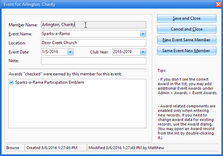Opening or creating an event opens the Event dialog to view, modify, or enter details of an event.
Opening or creating an event opens the Event dialog to view, modify, or enter details of an event.
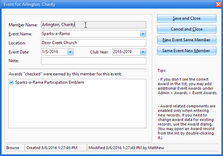
| • | Member Name - person who participated in the event |
| • | Location - where the event took place |
| • | Event Date - date the event took place |
| • | Club Year - filled in automatically. Verify that it is correct or make changes if needed. |
| • | Note - any additional information related to the event |
Awards
When creating a new event, if an award was earned, indicate the following:
| • | Award Received: selecting Yes enables the Date Received. |

|
For existing event records, use the Awards Module to add an event award or edit the event award.
|
Action Buttons
| • | Save and Close - saves the record and closes the dialog. |
| • | Cancel and Close - exits without creating a new record or saving changes to an existing one. |
| • | New Event Same Member - saves the event then selects the same Member Name and shows any previous event awards earned by the member to begin entering another event. |
| • | Same Event New Member - saves the event and leaves all event information the same, except for the Member Name, which is left blank. Select the Member Name and edit as needed. |




![]() Opening or creating an event opens the Event dialog to view, modify, or enter details of an event.
Opening or creating an event opens the Event dialog to view, modify, or enter details of an event.