Fees |

|

|
|
Fees |

|

|
The Ledger > Fees tab shows fees for all households in the database. This shows at a glance the money received on a particular night (or for the entire year) and also how much money is still due. The grid can be filtered by Item Rcvd to see which members are still waiting to receive a book or uniform that had been ordered. This grid is also helpful when monitoring a budget. As an example, if scholarships are provided, apply a filter to show Dues? = False and Waived = true in order to show how much the church spent for books and uniforms of scholarship kids. (The payment type of "Waived" is used to indicate that the balance on a particular Fee was paid by the club, often through the use of Scholarship funds.)
There are lots of other ways to use the grid to analyze your data.
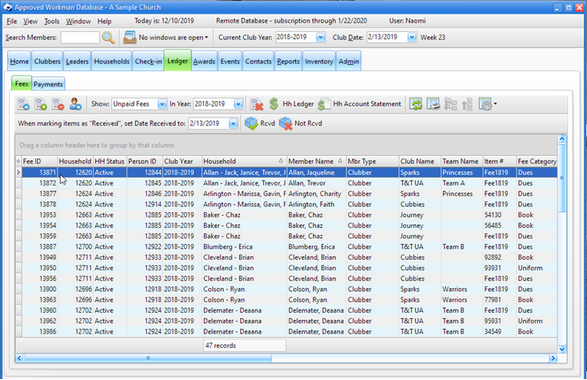
Icon |
Action |
Description |
|---|---|---|
|
Open Fee |
Opens the selected fee in the Fee dialog. (Pressing the Enter key with a row selected or double clicking the row also opens the fee.) |
|
New Fee (Ctrl-N) |
Opens the Fee dialog with blank/default values to create a new fee. |
|
Delete Fee(s) (Ctrl-D) |
Removes the selected fee(s). |
|
Open Member |
Opens the member record for the person who incurred the selected fee. |
|
Show |
Filters the data in the grid. Choose to show All Fees, Paid Fees, or Unpaid Fees. Show In Year: limits records to fees in the selected club year. |
|
Waive Fee(s) |
Waives any balance on the selected Fee(s). This creates a payment record of type "Waived" and lists your club name as the Payor. |
|
Open Household Ledger |
Opens the Household Ledger for the selected member's family to manage fees and payments. |
|
Hh Account Statement |
Opens the Household Account Statement report dialog. The selection criteria defaults to the selected member's household. |
|
Rcvd |
Marks the selected fee item(s) as having been received by the member. When marking items as "Received", set Date Received to: defaults to the current club date. When working with items received on a different date, change the date before clicking the Rcvd button. |
|
Not Rcvd |
Marks the selected fee item(s) as not having been received by the member yet. |
|
Grid Tools |
Lists actions related to the grid such as: saving or resetting a grid layout, or exporting data. |