Data Import |

|

|
|
Data Import |

|

|
![]() Use this utility to import data from an external file for either of the following two scenarios:
Use this utility to import data from an external file for either of the following two scenarios:
| 1. | Initial Data Load: bring data into a new (empty) database |
| 2. | Online Registration: add or update existing records with a data file from an online registration website. (For existing users of the database.) |
|
Run the New Year Setup before importing registration data. |
|
For first time users of the Data Import, contact support and request a backup, then wait for confirmation before continuing. |
The Introduction page provides important information about File Types, Limitations and Club Names, as well as tips For Best Results and format information for Addresses.
|
Please read this page carefully! Not reading the instructions could result in problems with your data. |
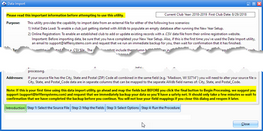
Identify the source file to be imported. After the file is loaded, review the data in the grid and correct any typos and invalid or inconsistent values. See the Field Mapping Notes in Step 2 for specific requirements of each field. Return to Step 1 to edit data as needed.
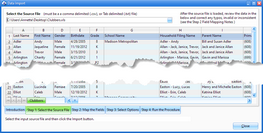
Map the source columns to the corresponding database field names. On the left is a list of the Unassigned Source Columns. In the grid, identify the Source Column for a database Field Name. Information about Data Type and Field Size are given as well as specific information about mapping the source data to that field.
|
Please read the mapping notes carefully to assure data is formatted correctly and you understand how each field is used. |
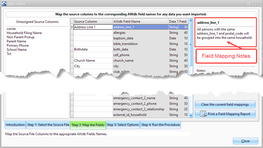
Choose from an Initial Data Load or Online Registration scenario. Detailed descriptions are included as well as Important Notes.
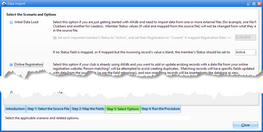
Once the setup is complete, run the Data Import Procedure.
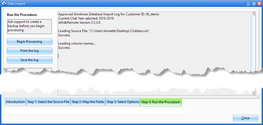
| • | Read reminders and heed any warnings, then click Begin Processing. A log is generated. |
| • | When complete, review the log for items that need attention. Print or Save the log for reference. |
| • | Click Close when finished. |